An Amazing JQuery Image Zoom Effect For Blogger
Add The Css And Scripts
Step 1. In your Blogger Dashboard Click Design > Edit Html
Step 2. Find the following piece of code in your blogs Html : (Click Ctrl and F for a search bar to help find the code - More Info)
Step 3. Copy And Paste The Following Code Directly Above ]]></b:skin>
Important - You may need to change the highlighted code above to suit your template.This sets the distance of the zoom image from the side of the page, see more on this in the Video Tutorial.
Step 4. Now Find the following piece of code in your blogs Html : (Click Ctrl and F for a search bar to help find the code - More Info)
Step 5. Copy and paste the following piece of code Directly Above </head>
Important - The code highlighted in yellow is the main jQuery script, if you already have jQuery in your template don't add this.
Step 6. Save Your Template, that's the jQuery and Css added now you just gotta add your images.
Adding The Image To Your Posts
When you upload a large image to Blogger it will often be re-sized to fit your posts.This is actually perfect as the re-sized image will be in your posts but the zoom will use the original size.The image code you upload will look as below and you simply add class="zoom" as highlighted :
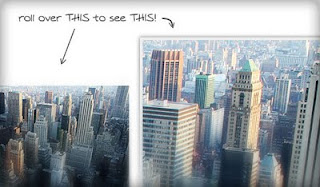


Everyone knows what a clipping path is right? Well maybe not, but the important thing to know is that there are pros out there who do, and they can save you some money and time on your image editing projects. clipping path services from Image Clipping Path India
ReplyDeleteNonetheless, while refining the color, intensity, isolation, and image manipulation, clipping path services also help eliminate some components of the original image. In many cases, the original product image incorporates elements that are either irrelevant or unimportant, occupying the space and potency of attaining an ultimate visual impact. To exemplify, modern clipping path services helps either eliminate/remove the background of a product photograph, or change it slightly to be a preferable background. Image Clipping Path India
ReplyDeleteFabulous post, you have denoted out some fantastic points, I likewise think this s a very wonderful website. I will visit again for more quality contents and also, recommend this site to all. Thanks. Opera mini Apk
ReplyDelete